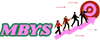How to Install or Update the MATLAB License Manager
MATLAB license manager installation or update is a crucial process for maintaining smooth operations with MATLAB software within an organization or academic institution. Here's a comprehensive guide to help you through this process:
1. Understanding the License Manager:
Before diving into installation or update procedures, it's essential to understand what the MATLAB license manager is and its role. The license manager controls the distribution of MATLAB licenses across the network, ensuring that users can access MATLAB based on the available licenses.
2. Preparation Steps:
Before installing or updating the license manager, gather all necessary information and resources. Ensure you have administrative privileges on the server where the license manager will be installed or updated. Also, make sure you have the latest version of the MATLAB installer and the license file provided by MathWorks.
3. Installation Process:
For a fresh installation, begin by running the MATLAB installer on the server designated to host the license manager. During the installation process, select the option to install the license manager. Follow the prompts, providing the necessary information such as the license file location and server specifications.
4. Updating the License Manager:
If you're updating an existing license manager, start by stopping the license manager service. Then, run the MATLAB installer and choose the option to update the license manager. Follow the prompts, and ensure to select the same installation directory as the existing license manager. This process ensures a seamless transition to the updated version.
5. Configuration:
Once the installation or update is complete, configure the license manager settings as per your organization's requirements. This includes specifying the port number, setting up options for license borrowing, and defining user access controls if necessary. Refer to the MATLAB documentation for detailed guidance on configuring the license manager.
6. Verification and Testing:
After configuring the license manager, it's crucial to verify its functionality. Start the license manager service and check for any error messages in the logs. Additionally, test MATLAB license access from client machines to ensure that users can successfully obtain licenses from the license manager. Address any issues that arise during testing promptly.
In conclusion, installing or updating the MATLAB license manager is a systematic process that requires careful preparation, execution, and verification. By following these steps diligently, you can ensure a smooth transition and uninterrupted access to MATLAB resources for users within your organization or institution.
MATLAB license manager installation or update is a crucial process for maintaining smooth operations with MATLAB software within an organization or academic institution. Here's a comprehensive guide to help you through this process:
1. Understanding the License Manager:
Before diving into installation or update procedures, it's essential to understand what the MATLAB license manager is and its role. The license manager controls the distribution of MATLAB licenses across the network, ensuring that users can access MATLAB based on the available licenses.
2. Preparation Steps:
Before installing or updating the license manager, gather all necessary information and resources. Ensure you have administrative privileges on the server where the license manager will be installed or updated. Also, make sure you have the latest version of the MATLAB installer and the license file provided by MathWorks.
3. Installation Process:
For a fresh installation, begin by running the MATLAB installer on the server designated to host the license manager. During the installation process, select the option to install the license manager. Follow the prompts, providing the necessary information such as the license file location and server specifications.
4. Updating the License Manager:
If you're updating an existing license manager, start by stopping the license manager service. Then, run the MATLAB installer and choose the option to update the license manager. Follow the prompts, and ensure to select the same installation directory as the existing license manager. This process ensures a seamless transition to the updated version.
5. Configuration:
Once the installation or update is complete, configure the license manager settings as per your organization's requirements. This includes specifying the port number, setting up options for license borrowing, and defining user access controls if necessary. Refer to the MATLAB documentation for detailed guidance on configuring the license manager.
6. Verification and Testing:
After configuring the license manager, it's crucial to verify its functionality. Start the license manager service and check for any error messages in the logs. Additionally, test MATLAB license access from client machines to ensure that users can successfully obtain licenses from the license manager. Address any issues that arise during testing promptly.
In conclusion, installing or updating the MATLAB license manager is a systematic process that requires careful preparation, execution, and verification. By following these steps diligently, you can ensure a smooth transition and uninterrupted access to MATLAB resources for users within your organization or institution.